Here is your 8 step action plan. Our goal is to help you grow sales and traffic, using email, retargeting and personalization. This same plan has helped our customers grow sales 16% on average, with some more than 30%. This plan works if you follow it. If you get stuck or want help, contact us.
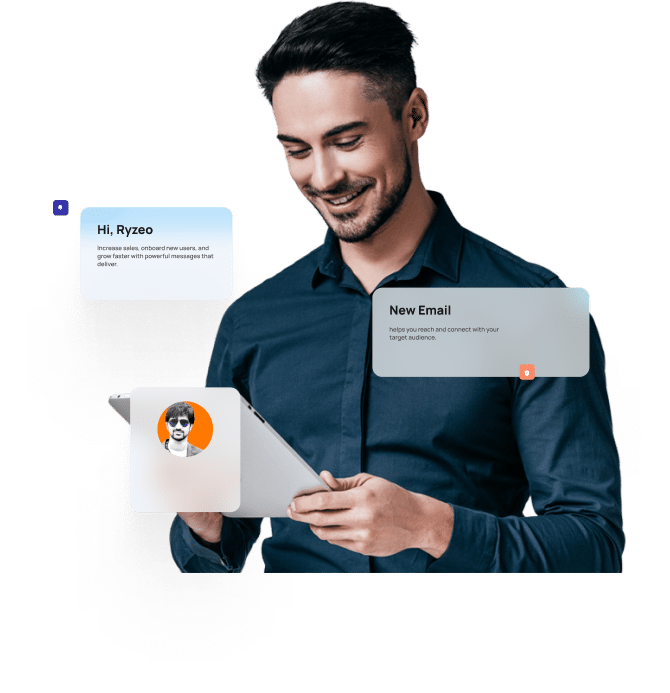
Step: 01
To do any personalization or email marketing at all,
you first need to gather emails.
There are three ways to gather emails:


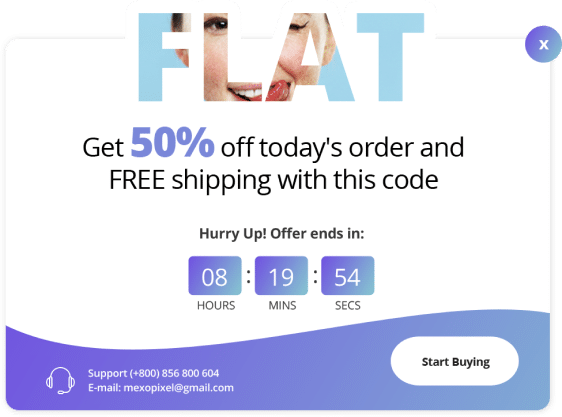
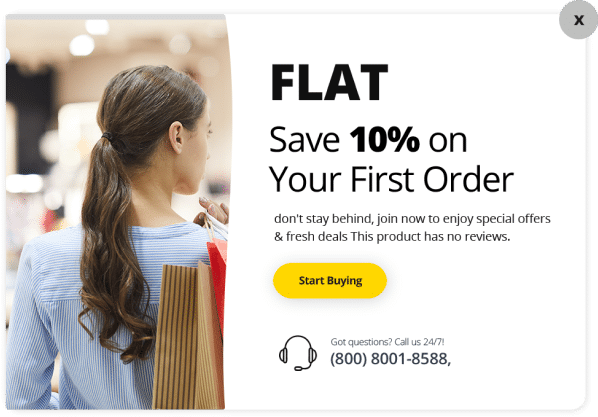
Purchase forms are another key way of gathering emails. But make sure you let users know that you plan on communicating with
them.
Finally, most sites have a small form on the bottom of the site where you can add your email to get on a newsletter. This is not super helpful, but every little bit helps.
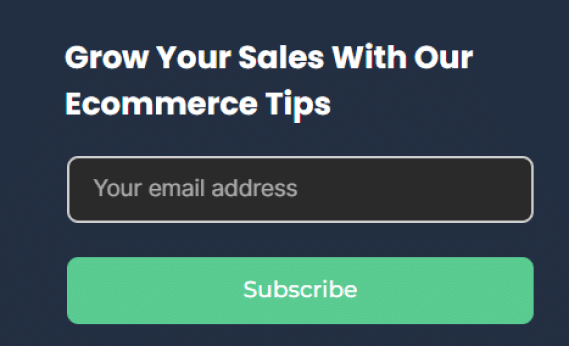
Step: 02
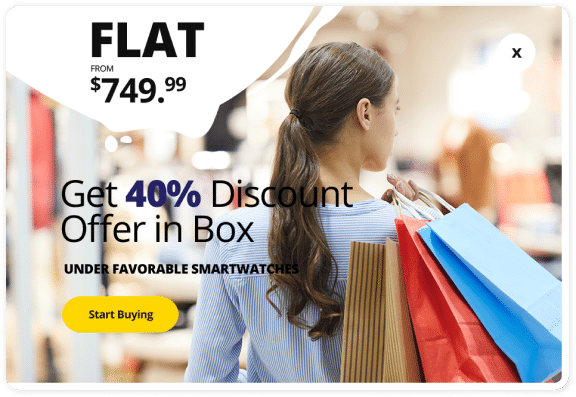
Once you set up your popup, it should start collecting emails. At the same time, if it’s tied into an ecommerce email marketing system, that system will start associating every action a visitor takes to their email address, by associating the email address to the user’s session cookie. As long as the user doesn’t clear their cache, they will be “logged in” indefinitely.
This association between email and user behavior will allow you to start creating user profiles with detailed information on each visitor — what products they viewed, what they purchased, even what searches they did.
Step: 03
Now that you have detailed event information about each visitor, you can email them at the precise right
time to get them to purchase. The way to do this is through an automated workflow (sequence of emails) triggered by an event.

Welcome Series - Sent when a user first signs up to your popup. Introduce him to your brand, and all the different product categories you offer.
Product Abandonment - This flow is triggered when a user visits a product page, but then doesn’t purchase.
Search - This flow is triggered when a user makes a search.
Post-Purchase - This flow is triggered after a user makes a purchase. The goal of this flow is usually to sell accessories, and to drive reviews, and follows on social media.
Category - This flow is triggered when a user browses a category on your site, like women’s hats.
Abandoned Cart - This is flow is triggered when a customer adds an item to their cart, but doesn’t checkout within an hour.
Step: 04

Step: 05
Use a personalization system that will take your users event data, like product views, add to carts, and purchases, and
match that to the products in your product feed. The personalization system should then use AI to determine which products
naturally go together, based on what your customers have done.
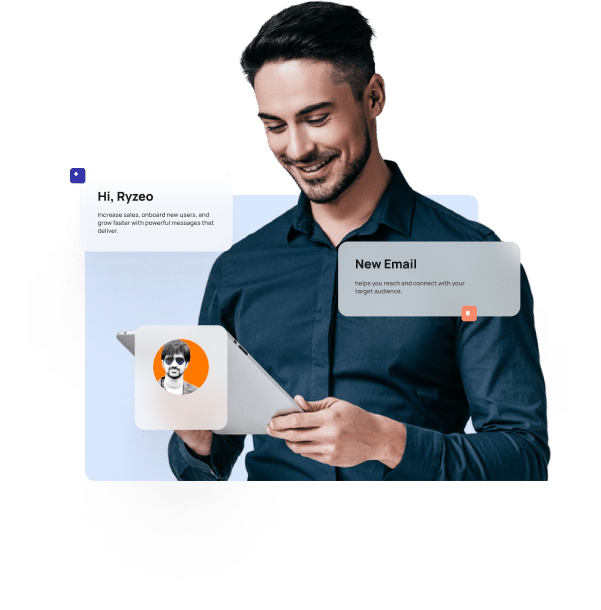
For example, if many customers view products B, C and D after viewing product A, then B, C & D should be recommended when any customer views A. The personalization system should be able to make recommendations based on user behavior, as well as all of your product’s properties, like size, material, etc. In addition, if how your products look is important, your personalization system should be able to read the product’s image and associate it with other similar looking products, e.g. dresses that are blue.
In addition to clustering the products, the personalization system should also start making personalized product recommendations. These recommendations should be different for each user, based on what other products that user has looked at.
Step: 06
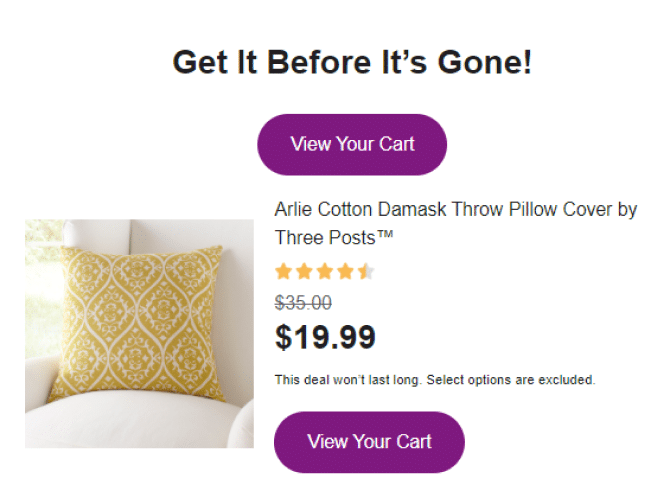
Step: 07
Once your product recommendation system is set up, you’ll want to add product recommendation blocks
to your website as well. These should be specific to the particular page your customer is visiting.
Personalized product recommendations will increase your conversion rate, since they will be based on
your customer’s browsing behavior.
Home Page - On the home page, you should show customers a variety of products they might be interested in. You might want to also have sections that show your best-sellers and your most viewed products.
Product Page - On the product page, you should show users other products in the same product category, in case they don't like the product they are looking at. This will increase your chance of making a sale.
Cart Page - On the cart / checkout page, you should show additional products that would be good complements / cross-sell. These are usually lower cost accessories. This will increase your average order value (AOV).
Search Results - On the search results page, you should show customers personalized product recommendations that are related to the search they are performing. If you sell clothing or fashion items, your product recommendation system should be able to classify images and relate them to common search terms, like their color.
SEO Pages - These are static pages that make your site more accessible to Google, and help you get more traffic. Essentially you want to have static search results pages with the most popular products associated with that search. So for example, if you sell clothing, you should have a static page for "men's black leather gloves" that shows the most popular items in that category.
Step: 08

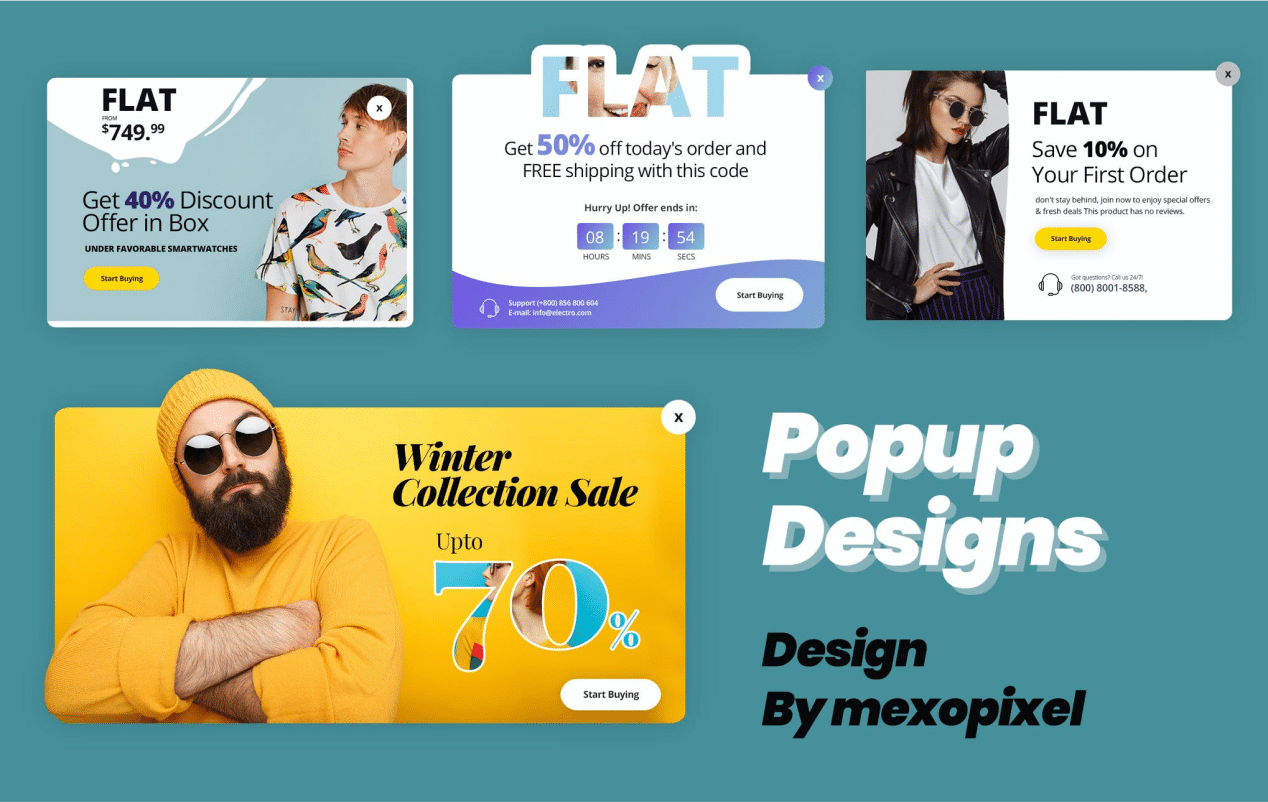
That’s the end of our plan. This has helped our customers grow sales an average of 16%, some as
much as 30%. If you would like a “done for you” option,
Unlock the power of targeted email campaigns for consistent revenue growth. Enjoy a 3x ROI guarantee and a risk-free trial to see real results.
